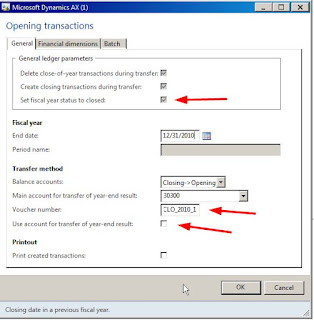Recently one of my customers complained about having zero (0) opening balances on the Trial Balance report for Balance Sheet accounts after year end closing process ran. Here are the suggestions and tips I had for him which might be useful for general audience.
1- Closing
Process Suggestions
a. ” Close-of-year transactions” report under
GL>Reports>Transactions can be used to see all the transactions occurred during the
closing process.
b. Suggestions on the “GL>Periodic>Fiscal Year
Close> Opening Transactions” process
i.
Enter a voucher
number manually in the process. That makes it easier to track the transactions
later.
ii.
Do no select “Use
account for transfer of year-end result”. This checkbox is supposed to only
show up if your primary address is Spain. Probably due to a bug, it shows up
here. It is removed in the new R2 version.
However, selecting or de-selecting it has no effect – yet I
suggest not to select it.
iii.
As you see in the
Opening Transactions form below the customer has a parameter setting to set the fiscal
year status to “closed” automatically after the closing process finishes. This
is coming from General Ledger parameters (please refer to suggestion 1-c)
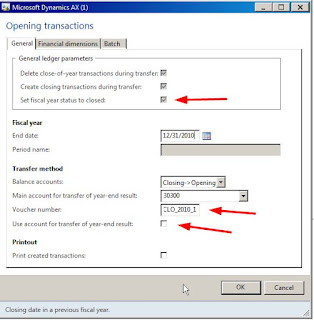
c. In “GL > Setup > General ledger parameters” under
Fiscal Year Close fast tab – unselect the “Set Fiscal Year Status to closed”
checkbox. Because this automatically sets the fiscal year status to closed
after the process completes and a “closed” period cannot be “re-opened”. For
instance, if there was an issue during this closing process and if you would
like to rerun the Opening Transactions, you will not be able to run it in this
case since the periods are already closed. Alternatively, you can set the
status for fiscal periods to “On Hold” which prevents further transactions but
also enables you to reopen if need be. (open GL>Setup>Ledger and click
“Ledger Calendar” button which opens the Ledger Calendar form where you can set
the status manually.
2-
Trial Balance
Suggestions
a. Do not forget to Update Balances before running a trial
balance report. Prior to running a Trial Balance report go to
“GL>Setup>Financial Dimensions>Financial Dimension sets” and click the
“Update balances” button after selecting the financial dimension set you are
going to be using in your TB report.
b. This final suggestion explains why the Trial Balance
report shows 0 opening balances even after updating the balances. This is kind
of tricky. I personally think the name of the check box “Include opening”
is not intuitive and is misleading. If you select your Detail Level as
“Summary”, then do not select “Include Opening” or “Include Closing” if you
would like to see opening and closing balances reported in the summary header.
These check boxes are meant to include opening and closing transactions in the
transaction list when a “detailed” TB report is prepared. Here is an
explanation from MS what those checkboxes mean:
Based on these explanations, I think what you would like to do is to uncheck
those options. And then you will get the following TB report:
Here is the result with opening balances reported as non-zero for the balance sheet account: